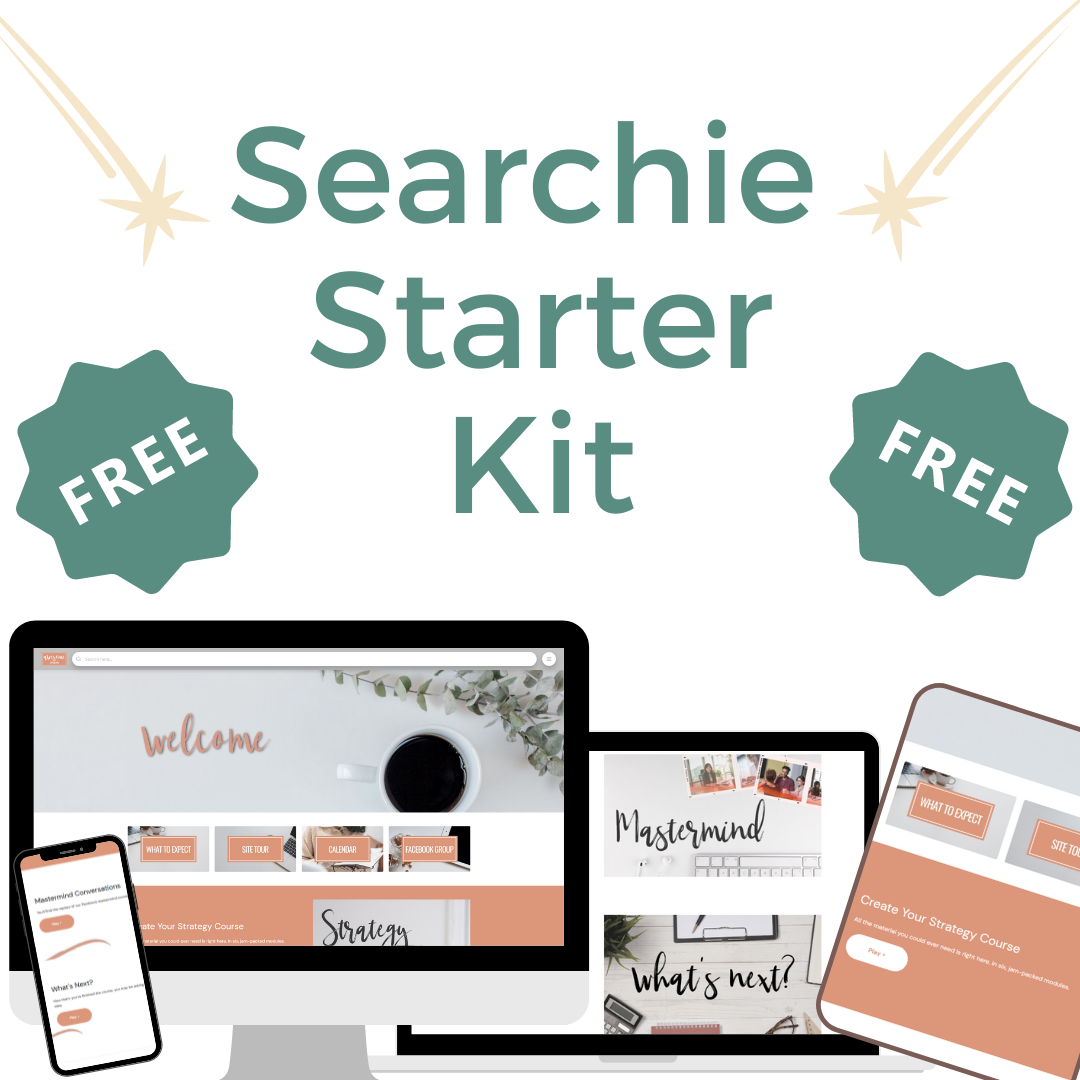Easily Create Your Searchie Hub in 5 Steps (for real!)
The idea of creating a Searchie Hub to host your next course, membership, coaching program, or any other website may seem very exciting… and a bit daunting. Don’t be anxious—building a Searchie Hub couldn’t be easier. As my clients will tell you, no tech wizardry is involved and you don’t have to be a techie to do it.
Let me walk you through the 5 steps:
1. Lay the Groundwork in Searchie
First things first: You’ll need to create a Searchie account. It literally takes a minute, and there is a free trial period. Congratulations! Your Searchie journey has begun.
Next, upload content into Searchie. You can upload single videos or playlists of videos that have a similar theme. For example, your recorded Q&A sessions, if you have them, can go into a playlist. Instructional videos can be grouped into playlists along themes, lessons, or modules. You can also load pdfs and audio files (like podcasts) into Searchie for later use in your Hub.
I also recommend that you spend some time using Canva to create the branded elements of your Hub, such as the thumbnails that you’ll use for your videos. Use my FREE Starter Kit to develop the artwork for your Searchie Hub: https://www.shellcreative.org/
Guess what? You’re well on your way already!
2. Build Your Searchie Hub
Create Your Hub
Get excited, because you’re about to make a very powerful (and surprisingly simple) move: creating your Searchie Hub! In your Searchie dashboard, click “Create Hub.” You’ll name the Hub and then set the settings for your Hub.
Select Your Hub Settings
What are the settings? Well, one setting (in “Privacy”) you’ll want to select is to make your Hub private while you create it. Voila! You’ve created a safe and private place where you can tinker with your Hub to your heart’s content without worrying about anyone seeing it until you’re ready. Other privacy settings allow you to determine whether your Hub’s users will be able to download content from your Hub or share your Hub with others.
In the “Audience” settings, you’ll determine whether you’ll allow the Hub to register users directly and whether the audience (users) will be able to see the activity of other users. You can also determine whether or not your users will see data showing their progress through the content on your Hub.
“Tracking” settings help you select sources of analytics to measure your Hub later on. And in “Domain” settings, you can create a custom domain for your Hub.
Be sure to spend a little time with the SEO settings, so you can get the most eyes on your Hub once you unleash it.
Do you want your Hub to collect payments using Searchie’s Stripe integration? Use the “Payments” settings to set this up.
Add Your Content to Your Hub!
Here comes a fun part: adding your content to your Hub! Build your Hub by adding sections using the menu on the left side of the screen. Don’t hold back or be worried during this process: there is no one “right” way to create a Hub, and you can’t blow it. You can delete a section and start over any time!
It’s easy to add your playlists to your Hub. Here’s a quick video where I show you how:
You can build out all of the parts of your Hub with all of the content that you’ve already uploaded. In this way, you create a path of content for your audience to follow.
I think it’s a great idea to look at other Hubs for inspiration. Even entrepreneurs with businesses that are not similar to yours can inspire you. I have a bunch of interviews (including Hub tours) that will get your creative juices flowing! You can find them on the Searchie Success Facebook page.
3. Fine-tune Your Hub’s Appearance
You’ve done it! You’ve created your Hub. Is it ready for public consumption? Not so fast. Spend a little time customizing the Hub’s appearance and upleveling it.
Next to “Pages” in the Hub Editor, you’ll see “Appearance.” Click on this menu, and you’ll find lots of fun ways to customize your Hub.
By changing the Hub’s color scheme, you can apply your brand colors. You can select fonts that evoke the essence of your brand, too—and align the Hub’s appearance with other branded materials.
In the “Menu”, you can make decisions about how things such as playlists, pages, and external links will appear to your users.
And under “Logos,” you can upload your logo and a favicon. What’s a favicon? Look at the open tabs in your browser. On the left, you’ll see a tiny symbol. It could be a shape or a tiny logo. This is a small but powerful way of branding any website. And Searchie makes it easy!
4. Restrict Access to Any Paid Content
If you are offering a paid course, membership, or any other content that is only for users who have paid, use Searchie’s audience segmenting to make it easy to restrict that content. This way, all audience members who are filtered into the segment that you create (such as when they’ve paid the course fee) will immediately have access to the material they’ve paid for. Using tagging and segmenting, you can create unique user experiences in Searchie.
5. Share Your Searchie Hub!
Congratulations—you did it! You’ve created a beautifully-branded Searchie Hub that is rich with content. As you add more content to it over time, you’ll be offering even more value to your audience! Make sure to head back to your privacy settings and release this Hub into the world.
To get the link to your Hub, go to the center “bar” in your Hub. Find the page you’d like to share (for example: home, registration, payment) by clicking on the word Home in the center bar area. It will allow you to see the list of pages in your Hub. Once you’ve selected your page, go to the link icon to copy the URL you can share.
Believe!
I hope this has inspired you to stop dreaming about creating a Searchie Hub and give it a try. I believe you can do it! Get started today!
Let’s Create Your Hub!
If you feel stuck or overwhelmed with Searchie, let’s talk. I create Hubs for my clients in a flash.
Top Past Blog Posts
Get Your Searchie Hub Up!
This is really all you need to get started! Personalize your Searchie Hub with a few easy clicks. These clean, fresh, professionally designed Canva templates work right in Searchie. All you need to do is add your own images.