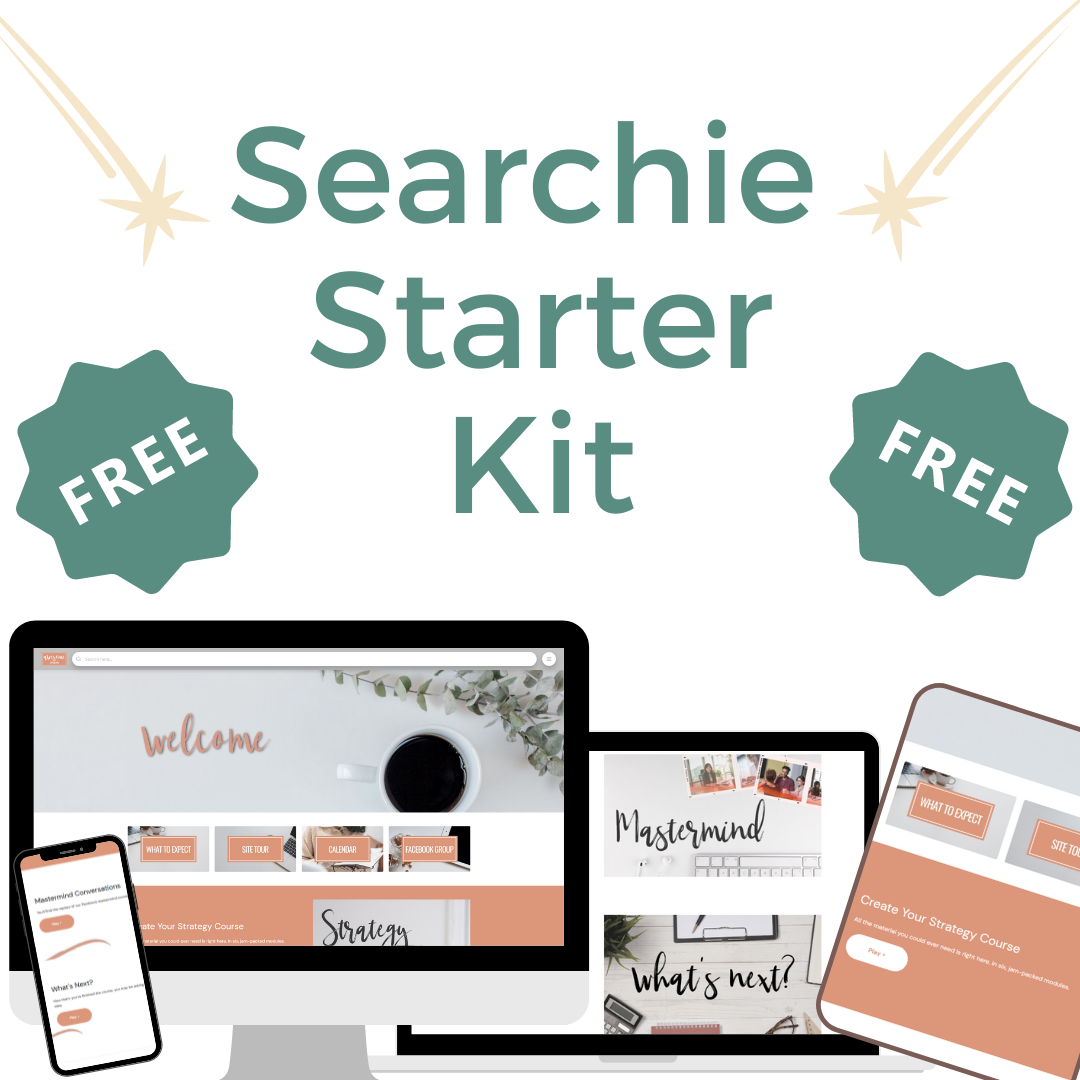How Do You Use Searchie?
Searchie is a powerful media hosting platform—and while it may be on your radar, you may be wondering how it all works.
First Things First—Searchie Settings
Before you create or transfer any media to Searchie, you’ll want to go to your account settings. In “transcriptions,” you can choose the language that’ll be spoken in your video and audio. For example, this helps the Searchie AI “know” that it’s listening to an American English speaker versus an Australian English speaker and transcribe the content properly. You’ll also want to create a vocabulary list to make the AI transcription recognize (and properly spell) names and frequently-used terms, leading to more accurate transcriptions. Think about the names and terms you use most often. You can add to this list later, but the changes will not be retroactive for transcriptions that already exist (don’t worry—you can still edit those). An example of this is, in my membership, I say, “Shell, yes!” a lot. I added that to my transcription so it would pick that up properly. A client of mine spells her name Caryl. The system was spelling it Carol. Once we added it to the transcription, it made the change for her.
Next, you can make selections that will determine the look and feel of your Searchie media player. The changes you make will be demonstrated in the player preview. Here’s where you’ll decide what player buttons you want to offer your audience, and whether you’ll give them the option to change the playback speed and quality, turn off the captions, etc.
Don’t forget to make some decisions in the “privacy” section. Do you want to offer video or audio downloads to your audience? There’s no right or wrong answer, but be sure that your wishes are represented here.
Lastly, be sure that “transcription search” is toggled on, so that your audience has the capability to find the content they’re looking for in a flash!
Adding Media to Searchie
OK, your settings are set! Now it’s time to add media content. Searchie allows you to easily migrate video from other sources as well as to create new media.
Migrating Media to Searchie
When you select “Add Media” in the Searchie dashboard, you’ll be given a variety of choices for importing media. For example, you can attach your Facebook page or a private Facebook group that you host to Searchie. Not only will it pull over the existing videos from this source, but in the future, every Facebook Live that you do will automatically be added to Searchie and transcribed.
If you have a podcast, you can connect it to Searchie so that past and future episodes will automatically be imported and searchable. What an efficient way to get the most from your podcasts!
You can easily move videos from Vimeo, Wistia, Zoom’s cloud recordings, Dropbox, Google Drive, and more.
Create New Media
What if you need to create a tutorial video, STAT? Searchie makes it super-easy. When you click the “Add Media” button, one of the options is “Record.” You can use your computer’s camera to record a video of you, or you can install Searchie’s Chrome extension to record your screen. Think about the possibilities! You could:
Speak while you lead the audience through a slideshow
Share your screen and “write” on the screen to highlight certain areas
Add a mini view of you in a circle, so that you’re not a disembodied voice
Watch this video I created about how to use the Searchie Chrome Extension
Share Your Searchie Media with the World
So you’ve added all your video and audio content. How do you share it with the world? There are many ways:
Want someone to have access and the ability to search one of your videos (or a playlist—a series of videos—of them)? Searchie will create a shareable link for you to send them.
Searchie will give you adaptive code that you can copy and paste into another platform to embed a video. The “adaptive” part means that your video will play properly on any type of device: phone, tablet, or computer. Put your video into Wordpress, Squarespace, Kajabi, a Searchie Hub—you name it!
Mix and match your content to create Searchie Hubs that offer online courses, a membership, or landing pages. To see some great examples of how entrepreneurs like you have done this, check out the interviews I share on my Searchie Success Facebook page.
The Best Way to Learn How Searchie Works…
…is to jump in and begin! Whether you go solo or get help from a pro like me, I wish you so much success with Searchie.
Top Past Blog Posts
Get Your Searchie Hub Up!
This is really all you need to get started! Personalize your Searchie Hub with a few easy clicks. These clean, fresh, professionally designed Canva templates work right in Searchie. All you need to do is add your own images.